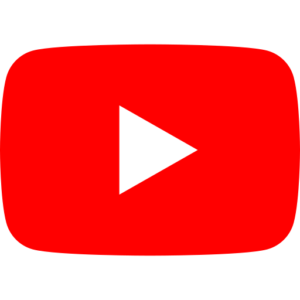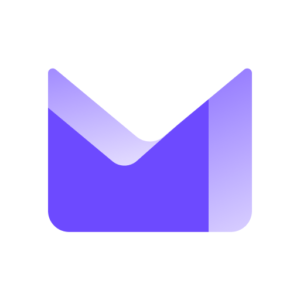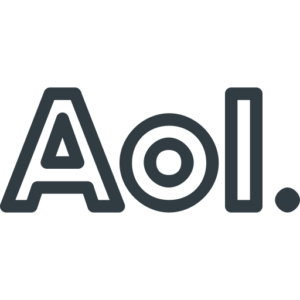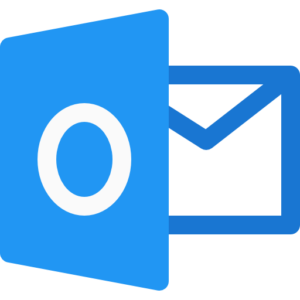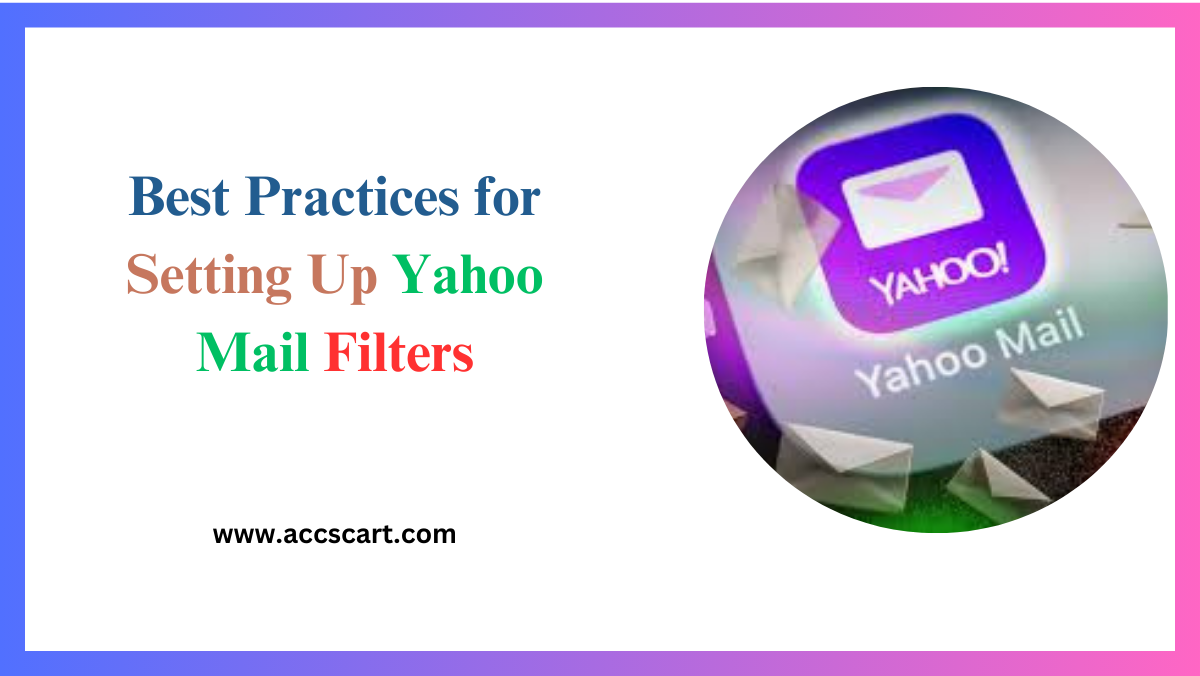In the digital age, managing your email efficiently is crucial. Whether you’re trying to dodge spam or prioritize important messages, setting up mail filters can make a world of difference. For Yahoo Mail users, mastering the art of email filtering can streamline your inbox and enhance productivity. This guide will walk you through best practices for setting up Yahoo Mail filters, ensuring your inbox remains clutter-free and organized.
Why Email Filtering Matters
- The Importance of Email Organization
Email is a significant mode of communication for both personal and professional purposes. With the increasing influx of messages, it’s easy for important emails to get lost in the chaos. Effective email filtering not only helps in organizing your inbox but also ensures that critical communications are easily accessible.
- Enhancing Productivity
An organized inbox can significantly enhance your productivity. By setting up Yahoo Mail Filters, you can categorize emails based on their importance, making it easier to focus on what matters most. This can be particularly beneficial for professionals who deal with a high volume of emails daily.
- Reducing Stress
A cluttered inbox can be overwhelming and stressful. By implementing Yahoo Mail Filters, you can reduce the mental load associated with managing an overflowing email account. Knowing that your emails are sorted and easy to find can bring peace of mind.

Steps to Create Custom Filters in Yahoo Mail
- Accessing the Filter Settings
To start creating custom Yahoo Mail Filters, you need to access the email settings. Log in to your Yahoo Mail account and click on the gear icon located at the top-right corner of the screen. From the drop-down menu, select “More Settings.”
- Creating a New Filter
Once you’re in the settings menu, click on “Filters” from the left-hand sidebar. Then, click on the “Add new filters” button. This will open a new window where you can define the criteria for your filter. You can set conditions based on the sender’s email address, subject line, or keywords within the email body.
- Setting Filter Actions
After defining the criteria, you’ll need to decide what action the Yahoo Mail Filters will take. For example, you can move emails to a specific folder, mark them as read, or even forward them to another email address. Click “Save” to activate your filter.
Utilizing Filters for Spam Management
- Identifying Spam Emails
Spam emails are not only annoying but can also be a security risk. Yahoo Mail Filters built-in spam filter does a decent job, but sometimes it needs a little help. By creating custom filters, you can better manage spam emails and keep them out of your primary inbox.
- Creating a Spam Filter
To create a spam filter, follow the steps mentioned earlier for accessing the filter settings. Set the criteria to identify emails that are likely to be spam. This could include keywords commonly found in spam emails or specific email addresses that frequently send spam. Set the action to move these emails to the spam folder.
- Regularly Reviewing Spam Folder
It’s essential to periodically review your spam folder to ensure that legitimate emails aren’t mistakenly filtered out. If you find any important emails in the spam folder, you can adjust your filter settings accordingly.
Reviewing Filter Performance Regularly
- Tracking Filter Effectiveness
Once you’ve set up your filters, it’s important to track their effectiveness. Check if the filtered emails are correctly categorized and whether any important emails are being missed. This will help you fine-tune your filters for better performance.
- Gathering Feedback
If you share your Yahoo Mail account with team members or family, gather their feedback on the filter settings. They might have insights or suggestions for improving the filters, ensuring that everyone’s email experience is smooth and efficient.
- Making Necessary Adjustments
Based on your observations and feedback, make necessary adjustments to your filters. This could involve adding new criteria, changing the actions, or even deleting filters that are no longer needed. Regular adjustments will keep your filters effective and relevant.
Adjusting Filters as Needed
- Recognizing Changes in Email Patterns
Email patterns can change over time. You might start receiving emails from new contacts or subscribe to new newsletters. Recognizing these changes and adjusting your filters accordingly will keep your inbox organized.
- Adding New Filters
Whenever you notice a new pattern or type of email that needs filtering, add a new Yahoo Mail Filters. This proactive approach ensures that your inbox remains clutter-free and that you can quickly find important emails when needed.
- Deleting Ineffective Filters
Not all filters will be effective forever. If you notice that certain filters are no longer serving their purpose, don’t hesitate to delete them. Keeping your filter list updated will improve the overall efficiency of your email management.
Integrating Yahoo Mail with Social Media Accounts
- Buying Social Media Accounts
If you’re managing multiple social media accounts, integrating them with Yahoo Mail Filters can be beneficial. Setting up filters to organize notifications from these accounts can help you stay on top of your social media presence.
- Organizing Social Media Notifications
Create filters to categorize notifications from different social media platforms. This way, all notifications from Facebook, Twitter, Instagram, and others will be neatly organized in separate folders, making them easier to manage.
- Enhancing Social Media Management
With organized social media notifications, you can respond to important messages promptly and stay engaged with your audience. This will enhance your social media management and ensure that you don’t miss any critical updates.
Exploring Advanced Filtering Options
- Combining Multiple Criteria
Yahoo Mail allows you to combine multiple criteria for a single Yahoo Mail Filters. This advanced option lets you create highly specific filters, ensuring that emails are categorized accurately. Experiment with different combinations to find what works best for you.
- Using Keywords Effectively
Keywords play a crucial role in filtering emails. Use specific and relevant keywords to create effective filters. Avoid using generic keywords as they might lead to incorrect categorization of emails.
- Setting Up Hierarchical Filters
For those with complex email needs, setting up hierarchical Yahoo Mail Filters can be beneficial. This means creating a primary filter with broad criteria and secondary filters with more specific criteria. This layered approach ensures precise email sorting.
Leveraging Yahoo Mail Folders for Better Organization
- Creating Custom Folders
Custom folders can further enhance the organization of your Yahoo Mail inbox. Create folders for different categories like work, personal, subscriptions, and more. Use filters to automatically move emails into these folders.
- Nesting Folders
Yahoo Mail allows you to nest folders within each other. This feature is useful for creating subcategories within your main folders. For example, under the “Work” folder, you can have subfolders for different projects or clients.
- Using Folders for Archiving
Folders can also be used for archiving old emails. Create an archive folder and set up filters to move old emails into this folder. This keeps your main inbox clean while ensuring that you can still access old emails when needed.
Automating Tasks with Yahoo Mail Filters
- Setting Up Email Auto-Responses
Yahoo Mail allows you to set up auto-responses for occasions when you are unavailable to respond to emails promptly. This feature is particularly useful during vacations or extended periods away from work. To enable auto-responses, navigate to your settings, find the vacation response option, and craft a polite and informative message that gives recipients an estimated timeline for your reply.
- Utilizing Email Templates
For frequently sent emails, creating templates can save significant time and effort. Yahoo Mail allows you to create and store templates that can be reused and modified as needed. Whether you’re sending meeting agendas, follow-up messages, or newsletters, having templates ensures consistency and efficiency in your communication.
- Managing Email Subscriptions
Stay in control of your digital subscriptions by using filters and folders specifically designated for newsletters and promotional emails. Regularly review and update your subscription settings to ensure that you receive only the content that is most relevant to you. Yahoo Mail also offers unsubscribe options for managing and reducing unwanted digital clutter.
- Implementing Email Rules for Efficiency
Take advantage of Yahoo Mail’s rules feature to automate certain actions. These rules can be set to automatically categorize, move, or delete emails based on specified criteria, such as sender information or subject lines. This automation minimizes the need for manual inbox maintenance, allowing you to focus on emails that require immediate attention.
Conclusion
Managing your Yahoo Mail inbox doesn’t have to be a daunting task. By setting up effective email filters, you can keep your inbox organized, reduce stress, and enhance productivity. Regularly review and adjust your filters to ensure they remain effective and adapt to your changing email patterns.
Ready to take control of your inbox? Start setting up your Yahoo Mail filters today and experience the difference. For more tips and tricks on email management, don’t hesitate to explore our other resources.